Most of the time, when real estate pros look for CRMs, they come across the ones that can have a steep monthly price tag.
But then there is also Podio, which is highly customizable and offers many features for free that others would charge for.
And when you find Podio, you might wonder how to set it up for your real estate business.
Firstly, you need to get a Podio account.
Then you can set it up from scratch, creating your own apps/templates, or you can load pre-made apps/templates specifically for real estate and customize them according to your needs.
So this article will discuss in-depth how you can set up Podio for your real estate business.
Besides that, you will learn what Podio is, how you can use it, and the limitations of the free versus the paid version.
It will end with two bonus tips about task management and web forms for your assistants or team members and how they can be used for automation.
If this sounds interesting, please keep reading.
What is Podio?
Podio is more than a highly customizable customer relationship management system (CRM).
It’s a cloud collaboration software you can adapt to individual business needs and processes.
It includes file sharing, task management, and an application programming interface (API).
Other features include:
- Sales pipeline automation
- Budget tracking
- Workflow creation with “if this then that logic” (e.g., if an update is made, create a task for person X)
- Webforms that you could share, for example, with a real estate assistant where he enters seller or buyer leads that were called that get automatically added to your Podio CRM.
- Podio project sharing with a client.
Podio has many apps, extensions, and third-party software integrations available with which you can customize and further automate your real estate business.
Here are some:
- SwiftMail: email management
- REIvolution: real estate invetment management software
- Timely: time tracking
- JustCall: texting and outbound calls direct from Podio
- Zillow for Podio: Zillow property information that integrates into Podio
- Mautic: Marketing automation to connect lead forms with Podio
The above list consists rather of extensions, and when it comes to Podio apps, a better word for that would be templates.
Podio offers many free apps/templates for all kinds of industries, one of them being real estate.
You can use these apps or templates if you don’t want or need to build the CRM from scratch (more about that later when I get to the real estate setup of Podio).
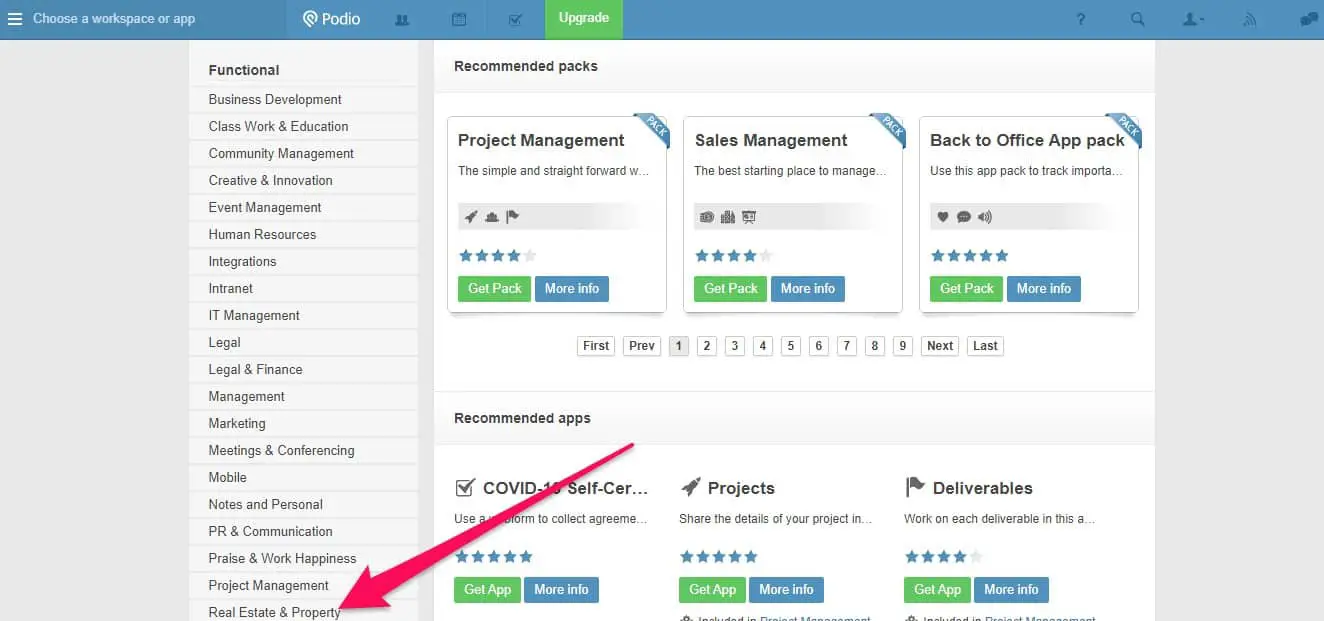
Available in Podio’s app market for real estate are apps/templates for the following niches:
- Real estate investment (take a look here)
- Real estate business management (take a look here)
- Property management (take a look here)
- Real estate investing quickstart (take a look here)
- Real estate brokerage (take a look here)
- Real estate collaboration (take a look here)
How to Use Podio for Real Estate
You can use Podio for real estate as a customer relationship management software, workflow automation, and collaboration tool.
But that’s not all.
You could also customize it with apps and extensions so that you end up with a whole one-stop-shop real estate business suite and pay a maximum of $24 per month.
One of the key benefits I see in using Podio over many other real estate CRMs (my article about this topic here) is that it is customizable to such an extent that you could basically clone one of the CRMs mentioned in the linked article above without needing programming skills and getting a free or almost free real estate CRM.
As you can see, Podio already offers apps/templates for realtors, brokers, investors, and property managers.
So different types of real estate use cases are covered.
The Free vs. Paid Version – The Limitations
If you are starting or have a small to midsize real estate business, you can get away with using the free version of Podio for a pretty long time.
The only thing not possible in the free version is having more than 500 items in the system (items meaning, for example, contacts/leads), adding more than one manager to the platform, and to some extent, workflow automation.
I prepared a table below to give you an idea about the different pricing plans and the features that come with them.
| FREE | BASIC | PLUS | PREMIUM | |
|---|---|---|---|---|
| $0 | $9/month | $14/month | $24/month | |
| Task management | X | X | X | X |
| Apps and workspaces | X | X | X | X |
| Unlimited items | X | X | X | |
| User management | X | X | X | |
| Unlimited external users | X | X | X | |
| Light user role | X | X | ||
| Automated Workflows | X | X | ||
| Read-only access | X | X | ||
| Visual reports | X | |||
| Contact sync | X | |||
| Interactive sales dashboards | X | |||
| Advanced Workflow Automation | X |
How to Set Up Podio for Real Estate
Let’s get to the article’s main topic: how you can set up Podio for real estate.
You have two approaches at your disposal.
The first is setting it up from scratch, not using premade apps and templates.
The second one is using a premade app or template and then customizing this app.
Now I will show you both approaches.
1) Getting a Podio Account
First, head over to podio.com and create an account.
Once you enter all your contact information, you will get an email to confirm your account creation.
After confirming your email address, you must answer further questions about what you do.
But you don’t have to answer all of them.
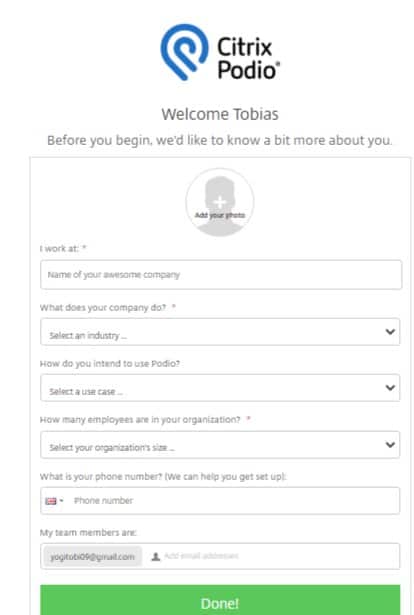
Since you probably selected “real estate” as the industry, you will arrive at a default dashboard where Podio has installed a default real estate pack or template.
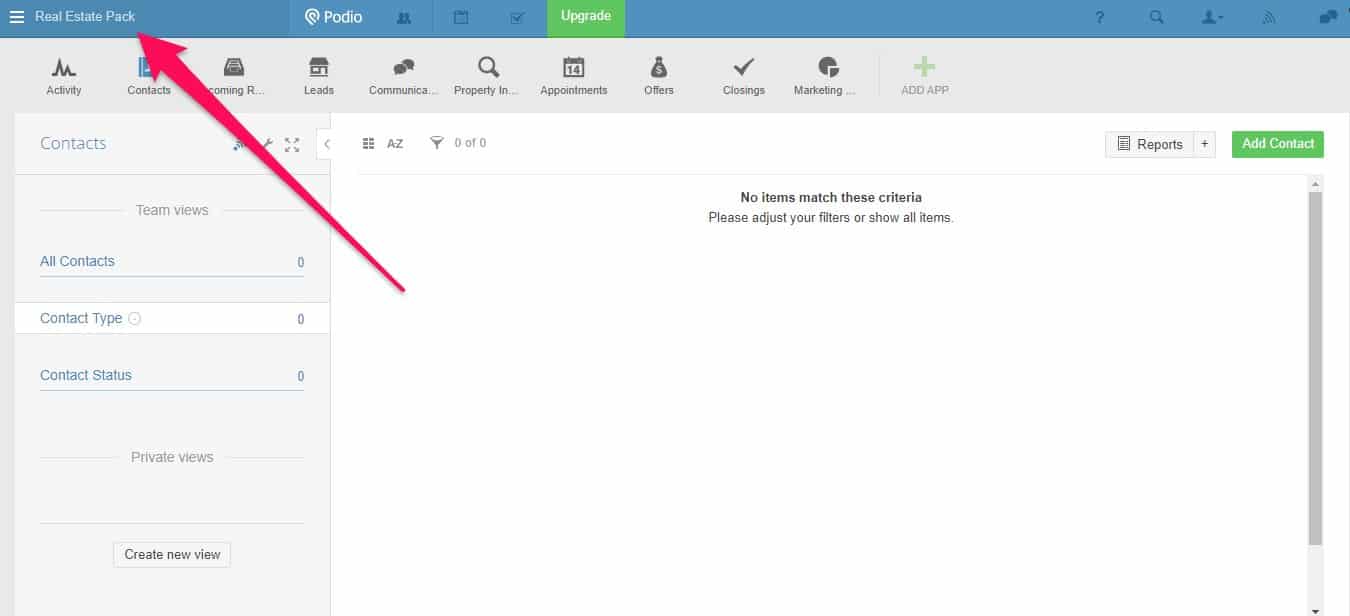
Creating a new workspace is better since we want to start with a clean slate.
You can do this by clicking on the top left field, where, in my case, “Real Estate Pack” is displayed, and there on “Create Workspace.”
Podio will next ask you who will be part of the business.
You can invite the respective people, partners, or staff members by entering their email addresses, and you should add yourself first as an admin.
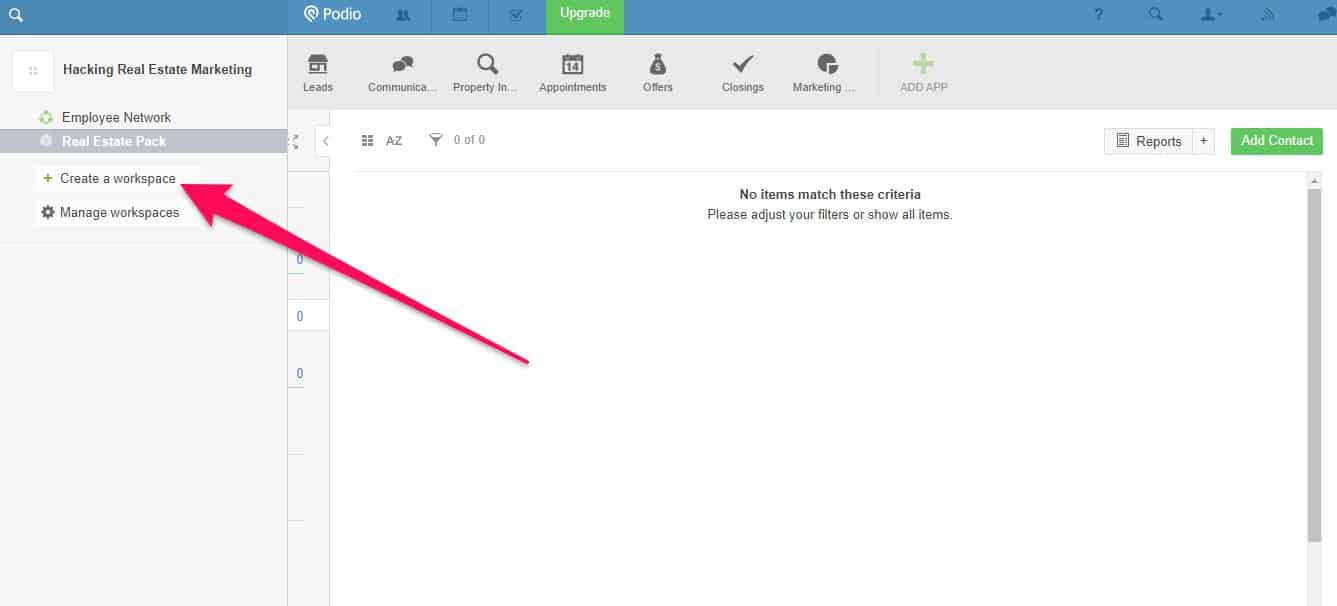
You will then have to enter a name for your workspace.
Ideally, use your real estate business name and select private, so you have more control over who can join the workspace (your business).
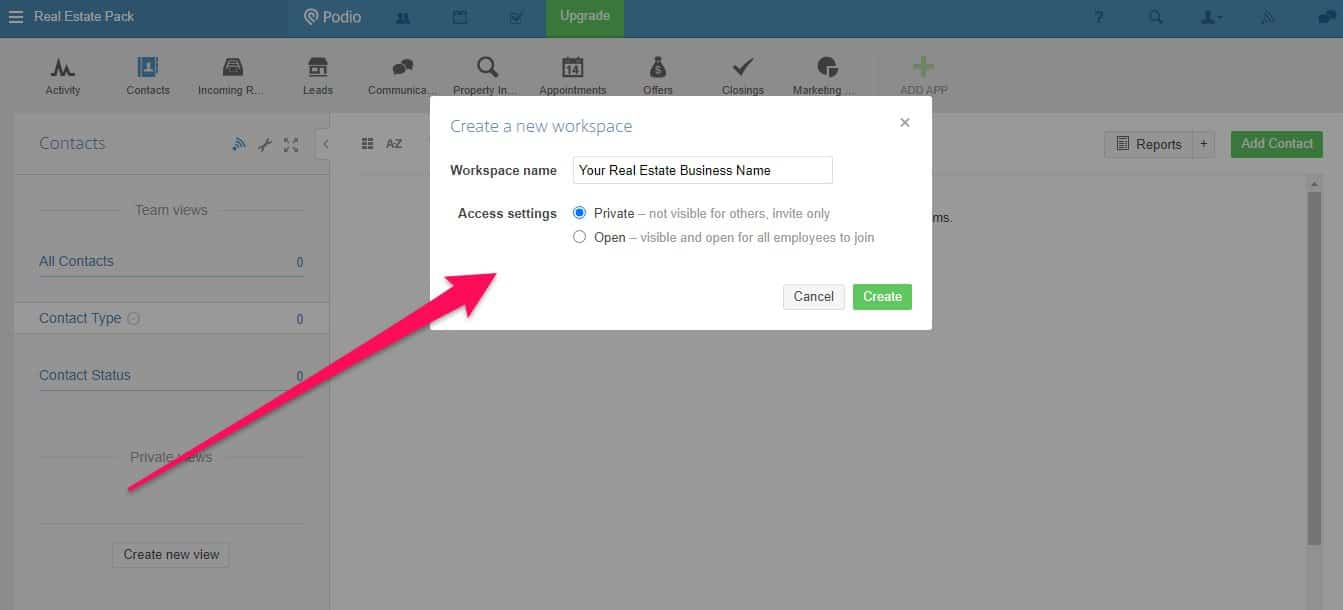
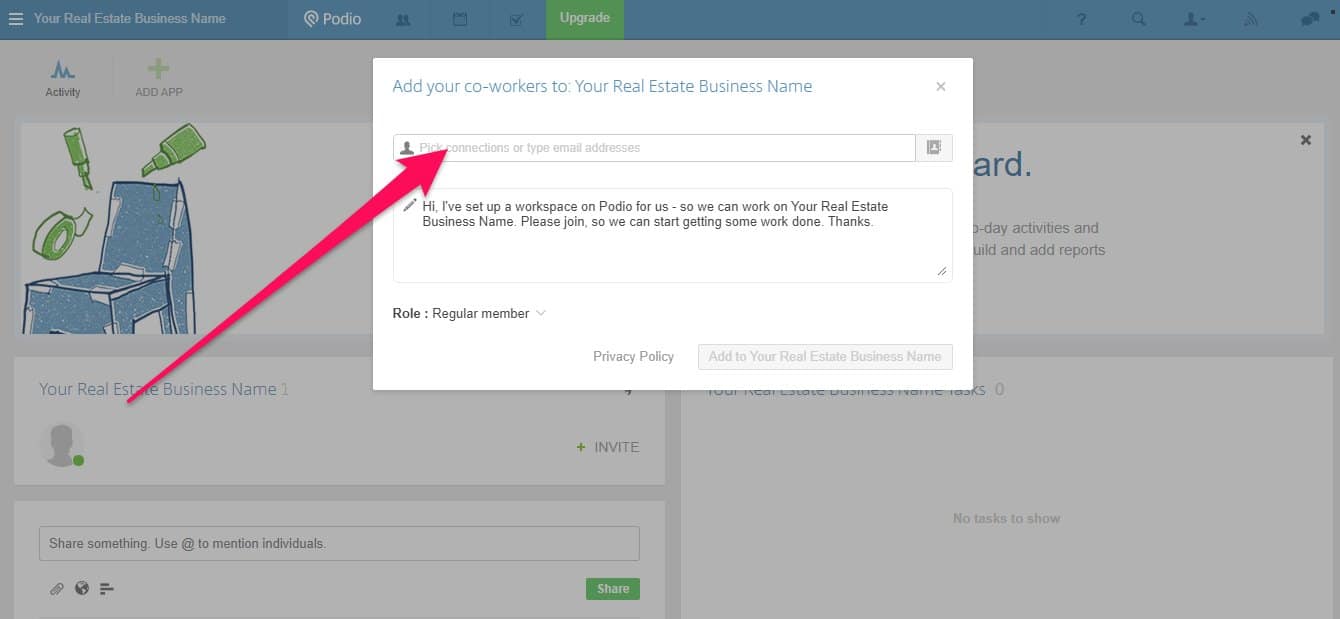
Depending on their role in your real estate business, you can give them regular or admin access.
You can select this in the drop-down on the bottom left side.
2) Podio Real Estate Setup Without Using Premade Apps and Templates (for Realtors)
If you want to set Podio up from scratch without using premade apps and templates, you’ll first need to consider what data and features you need.
Some real estate business aspects are similar for realtors, but there are also ones that are likely more specific to your needs.
You will also need this when you want to customize a premade Podio app or template for real estate.
In the first case, you will know what to add; in the second, you will know what to eliminate or customize further.
So, the basic CRM elements that all realtors will need are these:
- Contacts (seller and buyer leads, partners)
- Property listings
- Deals
The detailed data you will need for each of the above elements is where things get more individual.
Creating the Contacts App/Template
Let’s start with the contacts.
You must click on “Add App” and then “Create your own app.”
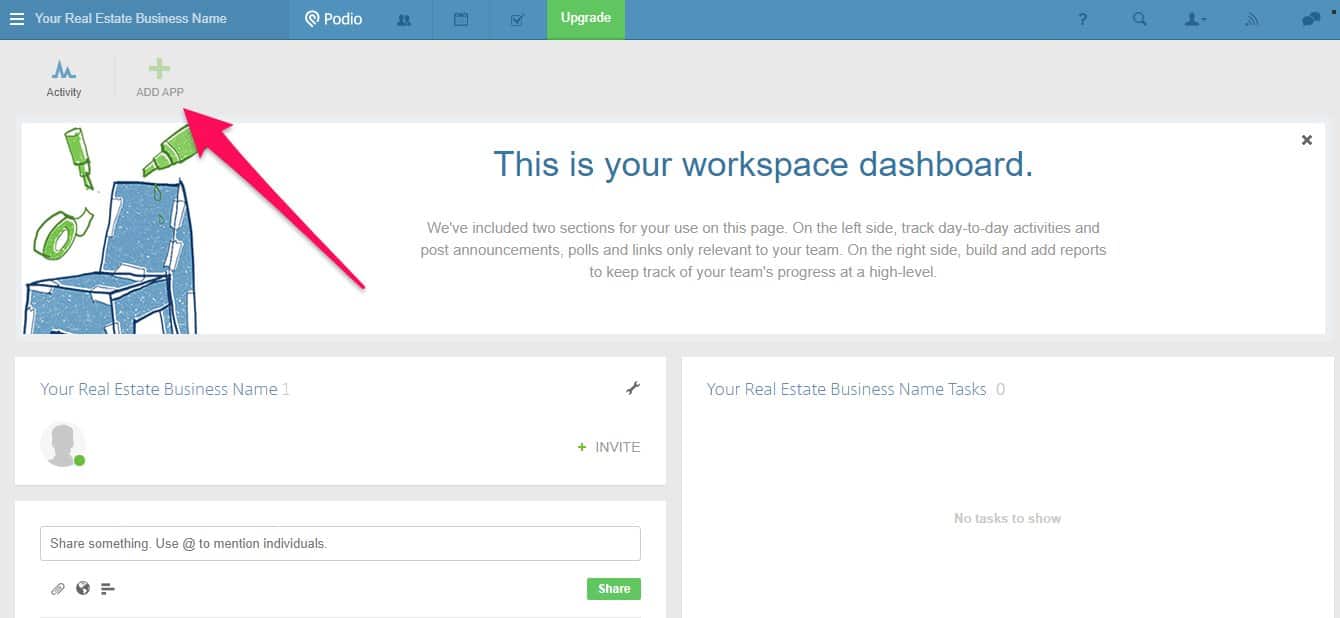
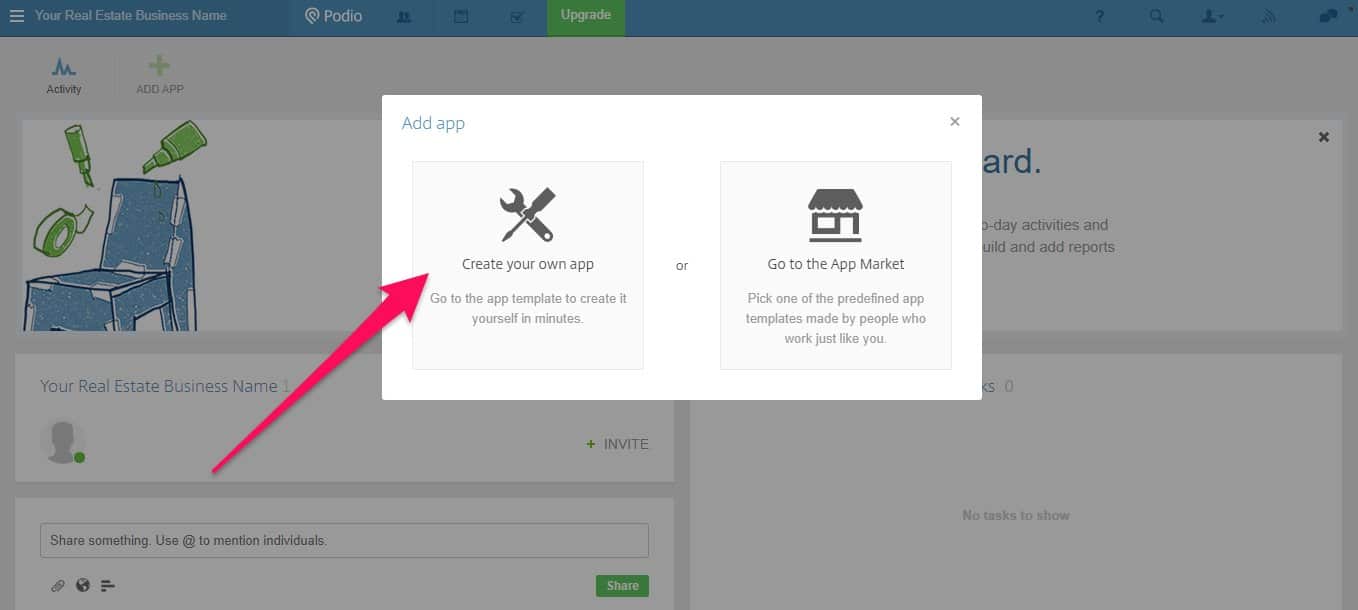
After you click on these items, enter the app’s name and the item name in the next window.
The app’s name or the template (a bit confusing by Podio to call this an app) would be “Contacts.”
The item name is what Podio will use to give you feedback when you delete or add something.
For example, if you add a new contact, Podio would call it something like, “A new [item name] was created. So, in this case, the best thing to do is to name the item “Contact.”
Select also the standard app type and the app icon.
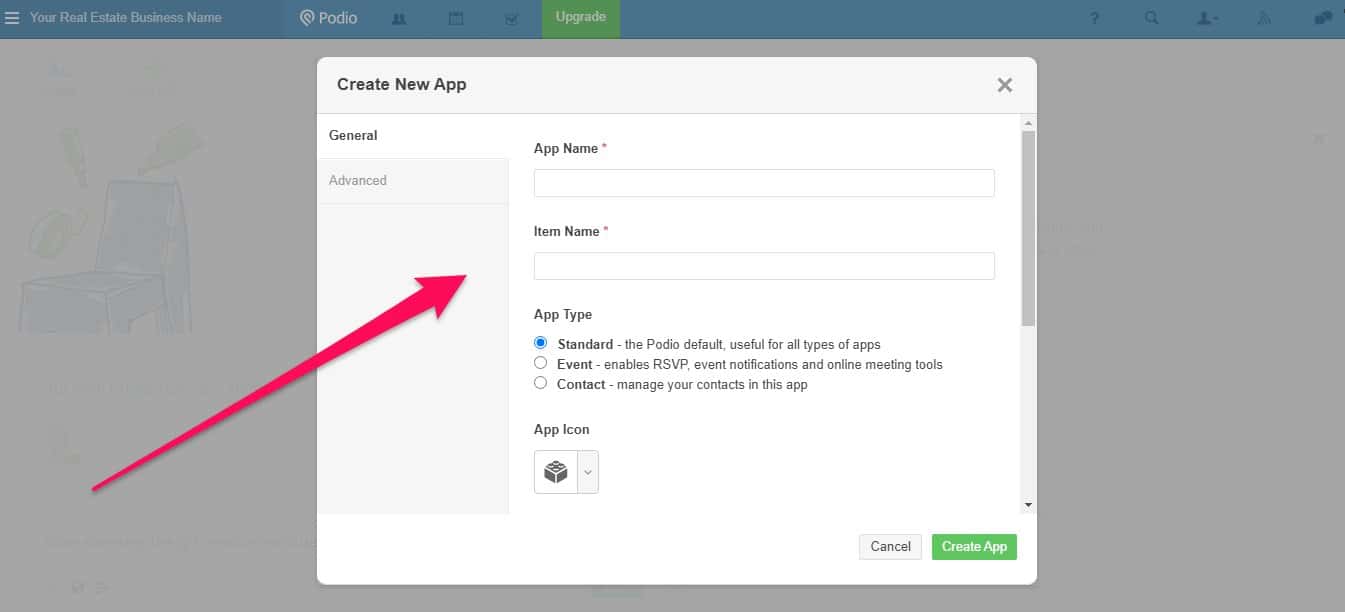
The next page prompted is where you define the fields you need for all your contacts (e.g., here, buyer leads, agent partners, etc.).
Let’s pre-define them briefly:
- Contact name
- Phone number
- In charge (if you work with several agents as a broker)
- Contact type: buyer lead, buyer client, seller lead, seller client, partner agent, partner broker, partner mortgage lender, etc.)
- Lead source
- Last contacted
- Next follow-up
- Notes
- Files
- Tasks
- Related items (here we can, for example, link a seller client to a property listing)
Most fields we pre-define here come with certain functionality and field types (on the left side).
For example, using the email field would not allow you to enter just text.
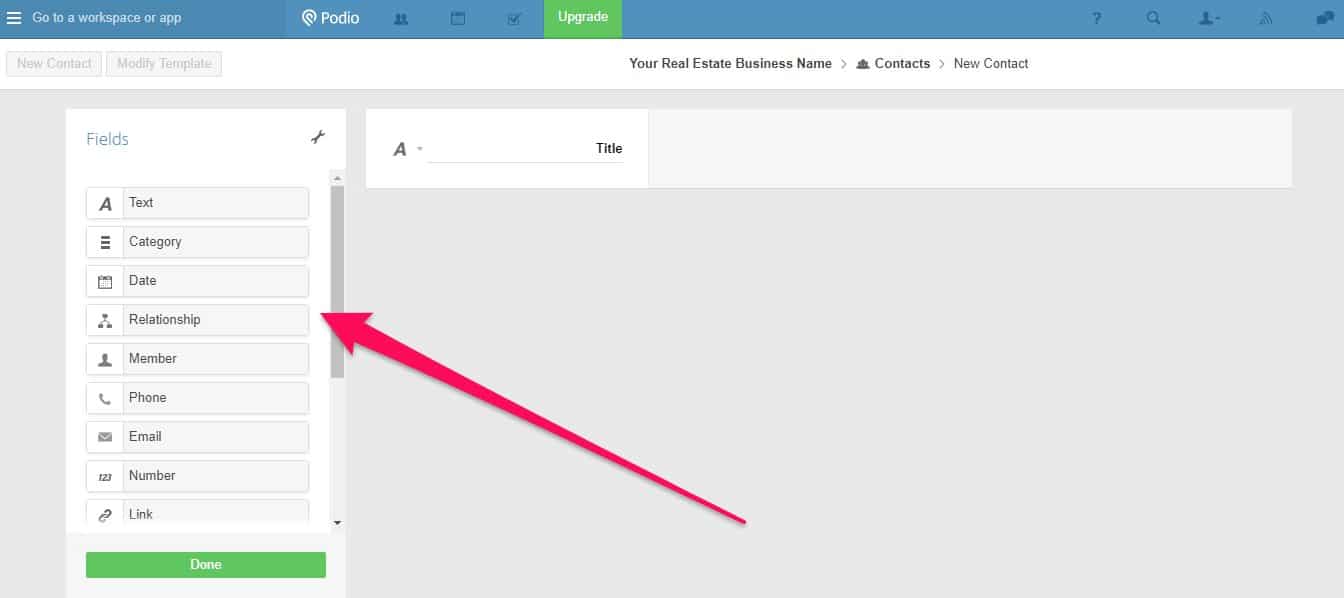
The different fields can be easily dragged and dropped to the right side and would create the whole “Contacts” section.
In the short screencast below, you will see how it is done.
You may notice that I didn’t add “Files,” “Tasks,” and “Related items.”
Why?
Because Podio adds files and tasks by default to each app you create, there is no need to add this from the fields section.
You couldn’t add the related items because no other app has been created yet.
It is only possible when another app is already created, so it can get linked.
In this case, we must return to the “Contacts” app/template later once the property listings app/template is ready.
Creating the Property Listings App/Template
Now we create the next app/template for the property listings.
You click again on “Add app,” this time, you may select an icon that looks like a house.
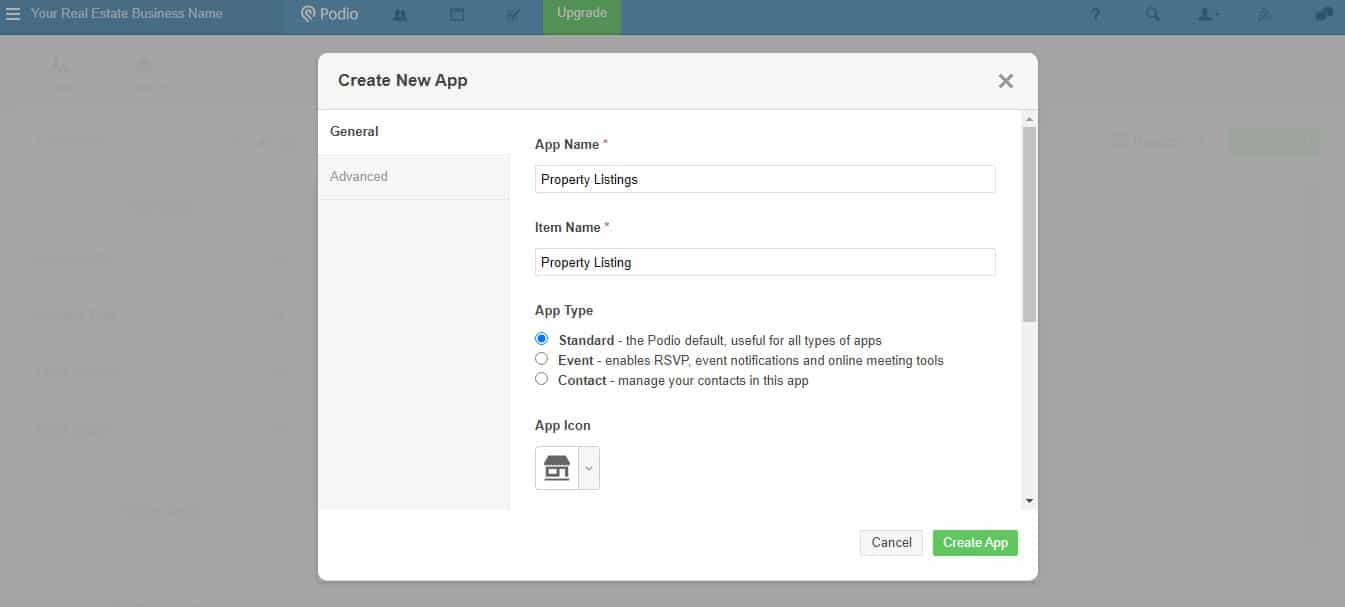
The usual fields we will need are these:
- Address
- Photos
- Owner
- First listing date
- Status (e.g., preparing for sale, on the market, building in progress, sold, expired)
- Listing agent
- Property type (e.g., single-family house, condo, apartment, retail space, office space, land only)
- Asking price
- Estimated total commission
- Property size (sqft)
- Price per square foot
- Lot size
- Description
- Year built
The short screencast below shows you how I created the app/template with the fields we defined above.
As you can see in the screencast, you can create dynamic fields that automatically calculate different values.
This is done with the field “calculation.”
You might have noticed that I had to leave the template editor and return to it temporarily.
This is because the calculation field needs the template to be saved first to reference and include created fields in calculations.
Without saving this, it wouldn’t work.
Creating the Deals App/Template
The next app/template you want to create is for your deals.
In theory, you could have also added further fields to the property listings template with more detailed information about how a particular transaction is moving forward.
But it is wise to do this separately for a better structure and for your internal deal analysis or performance tracking.
So which fields will you need?
- Property listing (will be a relationship field to the property listing app/template)
- Buyer (another relationship field to the contacts app/template)
- Sales agent
- Showing date
- Deal stage (e.g., Contacted, Listing viewed, Interested, Not interested – Deal lost, Negotiating, No agreement reached – Deal lost, Closed – sales agreement signed
- Highest bit from buyer
- Lowest acceptable price seller
- Expected closing date
- Final closing price
- Total commission
So let’s click again on “Add App” and select an appropriate icon.
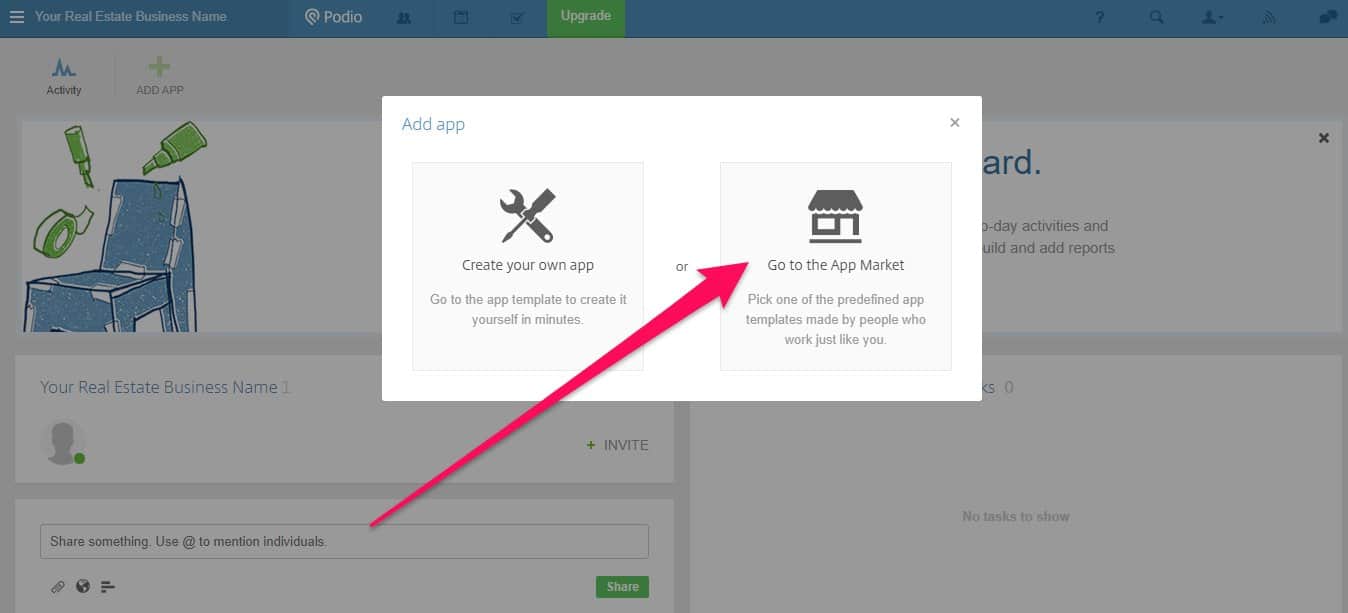
The rest I will show you again in a silent screencast below.
As you might have noticed, by adding the fields, I realized it should also include the lowest price the seller would accept.
I also had to leave the template area again for the calculation field to work properly.
I forgot to include a showing date, which I did quickly (see the screencast below).
Now let’s make some example entries to show you how you can use these different apps.
For that, I prepared another short screencast below.
3) Podio Real Estate Setup With Premade Apps and Templates (for Realtors)
You will need to decide about the different sections and fields you will need before creating different apps/templates for your Podio real estate CRM.
And quite often, you will only realize during the process of adding that adding another field that you didn’t think of before would make sense.
But that’s no problem with Podio because it’s highly flexible.
If you don’t want to make up your mind beforehand, you might want to use one of the premade apps/templates for real estate Podio has to offer.
To set up Podio with a premade app/template, you again click on “Add App” at the top.
But this time, you click “Go to the App Market.”
On the left sidebar, you will find all kinds of niches and fields where premade apps/templates are available.
In our case, we select “Real Estate & Property.”
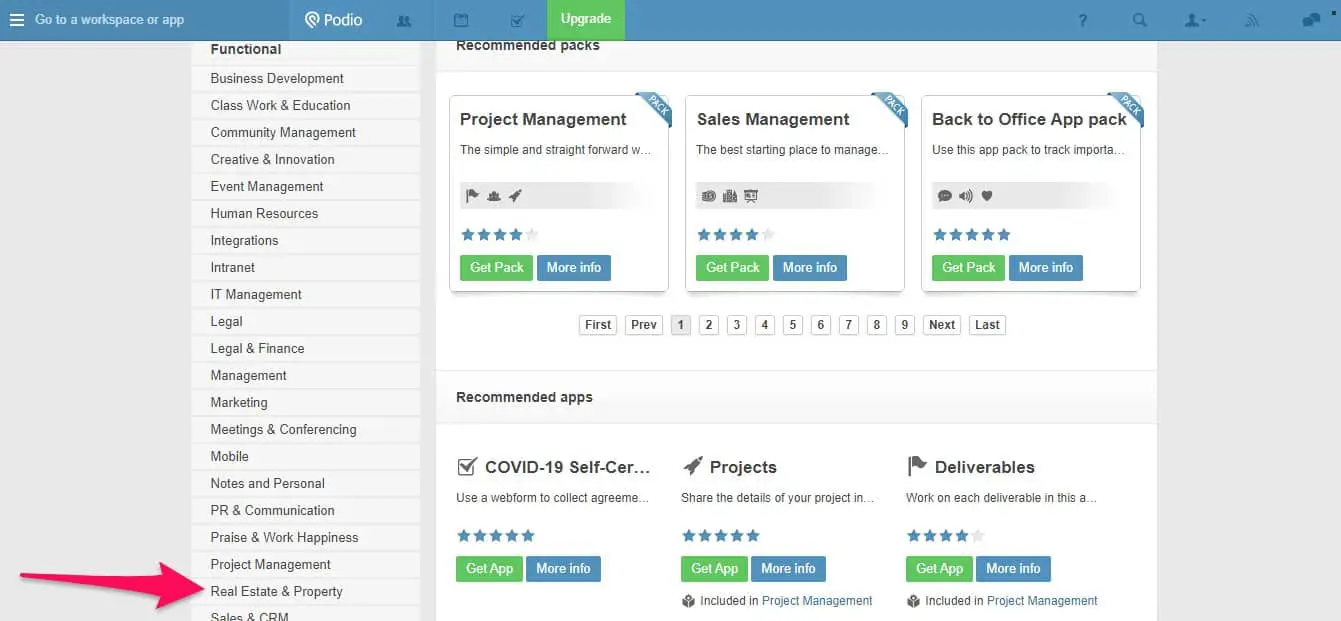
This section includes six app/template packs and 54 individual apps/templates.
The packs and the individual apps would appear as new tabs with icons on top of Podio’s dashboard.
These are the six app/template packs for real estate available:
- Real estate investment
- Real estate business management
- Property management
- REI Quickstart
- Real estate brokerage
- Real estate collaboration
Below, you will find a table with the 54 individual apps/templates available that you could also add to what we have built from scratch above.
Since these apps are presented completely unordered on Podio, I categorized them in the table below.
| Marketing & Leads | Property | Sales & Negotiation | Strategy & Partnerships | Organisation & Paperwork |
|---|---|---|---|---|
| Webform inquiries | Rehabs | Incoming calls | Co-Brokerage listing | Purchase contracts |
| Drip sequences | Inspections | Meetings | Realtors | Sales contracts |
| Leads | Property inspections | Appointments | Contractors | Incoming requests |
| Marketing campaigns | Properties | Offers | Opportunities | Actions |
| REI lead entry | Listings | Incoming calls/texts | System log | |
| Calls | Tenants | Closings | Communication log | |
| Campaign types | Maintenance calls | Docs & Assets | ||
| Marketing | Interim inspections | Notes and communication | ||
| Mailing campaigns | Landlord maintenance payments | |||
| Investment property deals | MI/MO | |||
| Tenant application form submitted | ||||
| Tenant maintenance payments |
As you may have observed, I didn’t enter all the individual apps/templates available because several of the same types exist, which would have created a redundant table.
The app/template package closest to the one we built from scratch is the “Real Estate Brokerage” pack on page 2.
There you click on “Get Pack.”
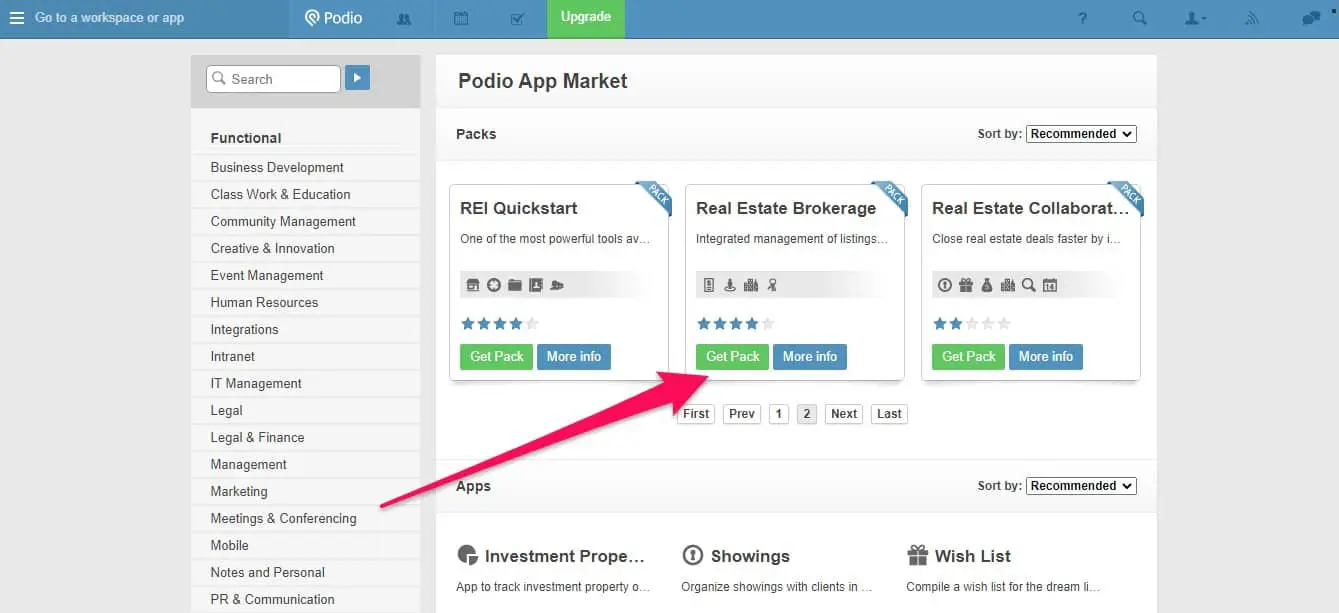
And then, you will have to select the workspace in which you want to install it.
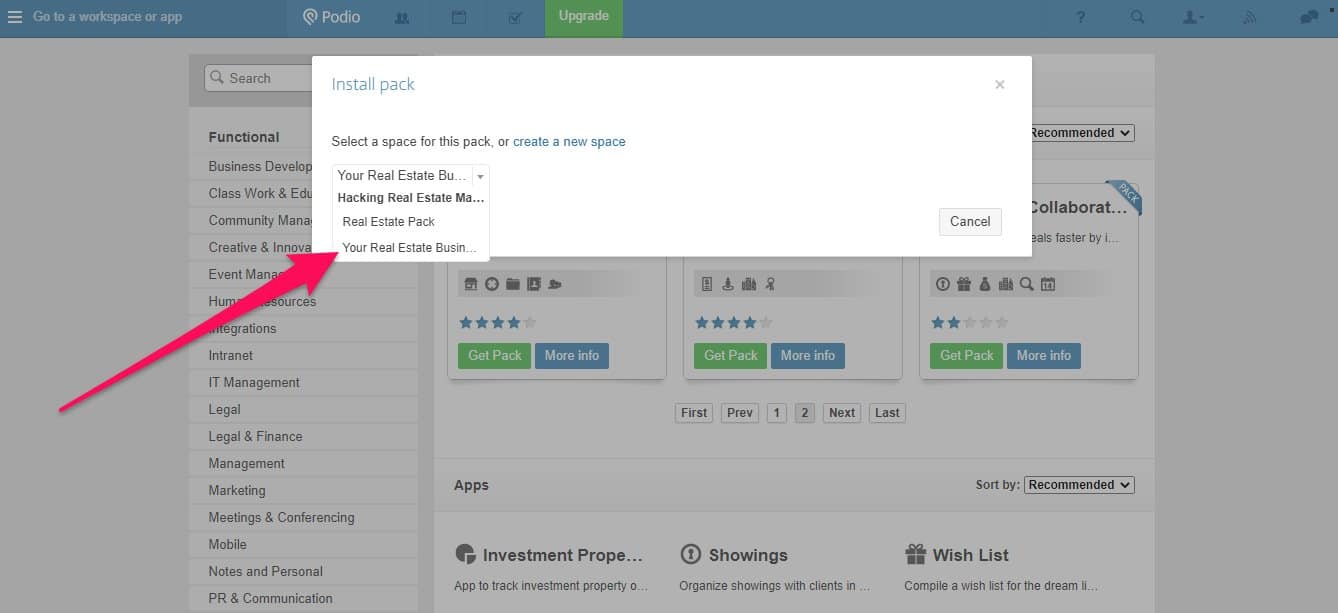
And after you’ve installed it, you will see all the different icons at the top that were automatically created with the app/template pack.
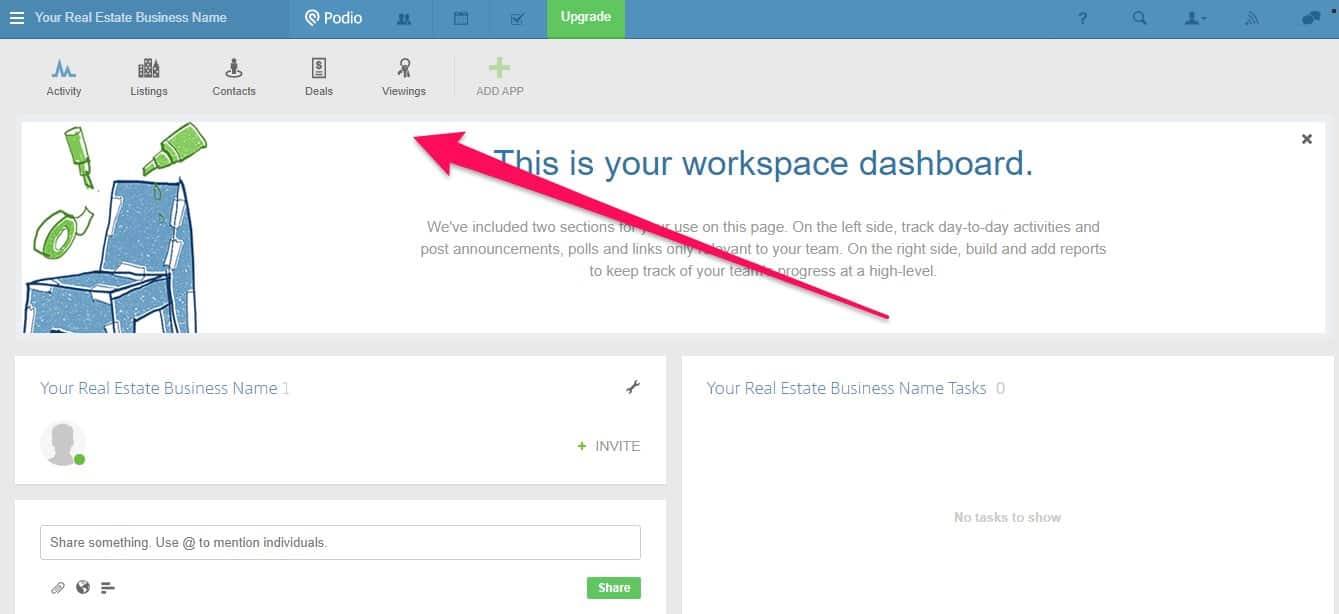
Two Bonus Tips for Podio Real Estate
In ending this article, I want to leave you with two general bonus tips I almost missed.
1) Task and File Management
Each app/template, by default, has “tasks” displayed at the end and files you can attach.
If you have created a new item in an app/template (here in the Listings app/template), you can create a task, which should be assigned to someone, be it you or someone on your team.
You should assign it by entering the email address or choosing from the drop-down selection.
You can set due dates, repeat the task in certain intervals, and activate reminders.
How you get notified about the tasks depends on configuring your account settings.
To get the tasks displayed in your task overview, having the tasks at least assigned to yourself is also important.
2) Setting Up Forms for Assistants and Team-Members
In case you also do some cold calling or prospecting over the phone (by the way, you can check out my article about real estate prospecting conversion rates), with Podio, you can also create forms that team members and/or assistants can use to enter information from the calls.
The benefit of using those is that you don’t need to give them full access to your whole workspace.
Nevertheless, the data they enter will also synchronize with the respective Podio app/template.
You can create one by entering the app where you need data to be entered by someone external.
In my example, I chose “Listings.”
And then you click on the tiny screwdriver and then on “webform.”
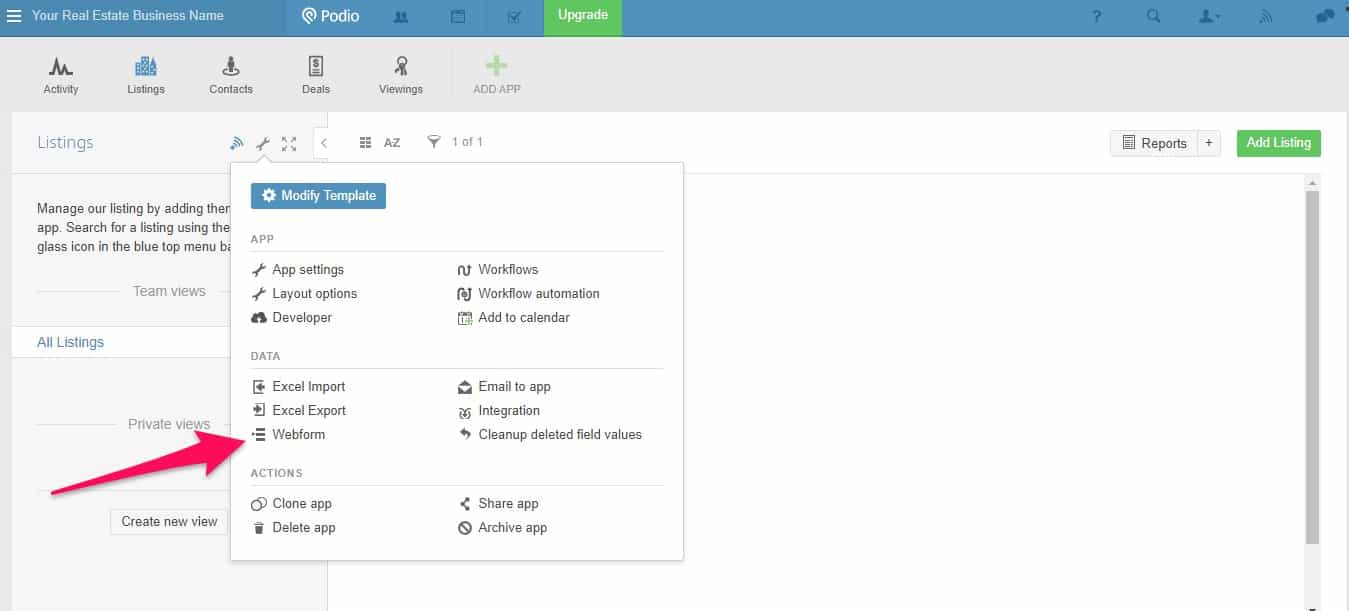
Podio will then create a web form for you with all the fields already created in the app/template.
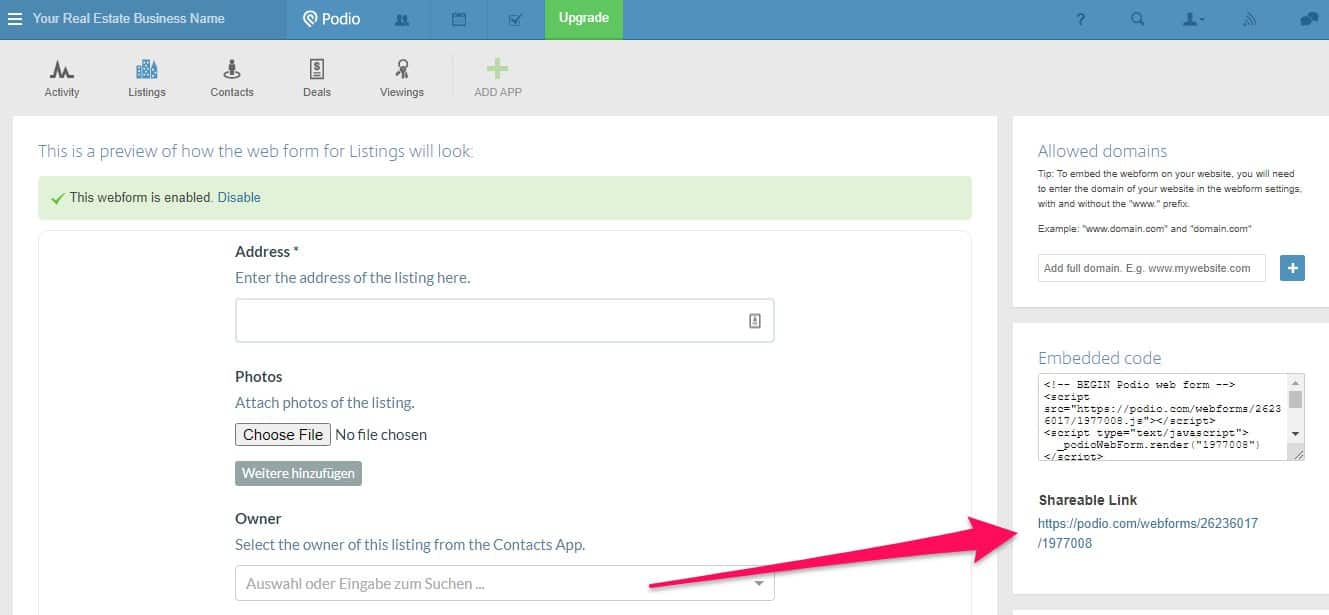
You can then find the shareable link on the right side that you can give your assistants or team members that don’t need full access to your Podio workspace.
Adding Podio Automation
All the functions and features I’ve described are available for free if you don’t have too many items (not more than 500) created.
You will need an upgrade as soon as you want to integrate automation features.
An example of automation would be when you, for example, complete the task of a property showing, then Podio automatically creates a new task to follow up with potential buyers.
Or you close a property sale, and because of the task’s status of “complete,” Podio automatically creates a task to follow up (past client marketing).
It might even get set up in a way that it integrates with an email marketing provider, and a past client marketing drip campaign gets started.
The Bottom Line
In my undertone, you might have noted that I am a little Podio fanboy.
I have been using it for real estate transactions myself, but I also use it for my networking.
However, it doesn’t come completely without a slight learning curve if you have never heard of it.
Nevertheless, it’s overall quite user-friendly, intuitive, and especially friendly to real estate pros on a shoestring when it comes to CRMs and task management software.
You will get many features that other software (see my article on real estate CRMs here) would charge many more dollars for.
This article has been reviewed by our editorial team. It has been approved for publication in accordance with our editorial policy.
- Why Real Estate Conversion Rates Are 6-Times Below Average - March 21, 2024
- How to Manage Your Apartment Advertising Campaign - February 23, 2024
- Finding Marketing Channels for Apartment Advertising - February 12, 2024

